Configure Google Drive access
Threat Dragon can be run as a web application and if Google Drive access is required then some configuration is needed for the necessary environment variables. The Google Drive specific environment variables are listed at the end of this page, other variables are described in the installation instructions.
Google Drive access
This page is a step by step explanation of how to configure the Threat Dragon web application for access to a Google Drive. Most of these steps assume that the web application is being used for learning or testing purposes, if it is in a production environment then ensure that full security controls are in place for any public accessible or sensitive use.
Decide on configuration
There are various configuration parameters that need to be determined at the outset.
The Node environment - is it ‘test’, ‘production’ or ‘development’? Go with ‘development’ because using ‘production’ enforces secure cookies that is not needed here, and ‘test’ alters the functionality from what is being tested.
NODE_ENV='development'
Server port number - this defaults to 3000, and it can be mapped to another port when running the docker command. So leave the server port at 3000 by not defining it, and it can then be mapped to external port 8080 using docker.
Server API protocol - this would be set to HTTPS in production, but during development define it as HTTP.
SERVER_API_PROTOCOL='http'
Create three new and different keys for encryption, JWT and JWT-refresh using openssl rand -hex 16 for 128 bit keys.
Do not actually use these keys as shown, but here are examples:
ENCRYPTION_JWT_REFRESH_SIGNING_KEY='00112233445566778899aabbccddeeff'ENCRYPTION_JWT_SIGNING_KEY='deadbeef112233445566778899aabbcc'ENCRYPTION_KEYS='[{"isPrimary": true, "id": 0, "value": "0123456789abcdef0123456789abcdef"}]'
Access to Google Drive
There are three environment variables required for accessing a Google Drive:
the GOOGLE_CLIENT_ID, the GOOGLE_CLIENT_SECRET and the GOOGLE_REDIRECT_URI.
Another Google Drive environment variable, GOOGLE_SCOPE can usually be left
with its default value of openid email profile, but here we will set it explicitly:
GOOGLE_SCOPE=openid email profile
The URI used when redirecting from authorization can be set to a localhost, but in practice this may well be a different URL/URI:
GOOGLE_REDIRECT_URI=http://localhost:3000/api/oauth/return
Threat Dragon is being set up to use OAuth 2.0 to access Google APIs, and so must have authorization credentials that identify it to Google’s OAuth 2.0 server. To do this open the Google Drive Clients dashboard.
- select the Google Drive project, if more than one
- click on the
+ CREAT CLIENTbutton - application type should be set to ‘Web Application’
- provide a name for the Google Drive client, anything that is indicative / memorable
- after the ‘Create’ button, the dashboard will provide the client ID and secret
The client ID and secret can then used for the configuration :
GOOGLE_CLIENT_ID=01234567890123456789GOOGLE_CLIENT_SECRET=0123456789abcdef0123456789abcdef0123456
Clearly these values shown here are not to be used for a real application, they are merely for illustrative purposes.
Run from command line
With a set of configuration settings now available, download the docker image from DockerHub:
docker pull owasp/threat-dragon:stable
or if you are running on a MacOS M1 and get “no matching manifest for linux/arm64/v8 in the manifest list entries” then try:
docker pull --platform linux/x86_64 owasp/threat-dragon:stable
All the information is now ready to try running the server from the command line. Defining the environment variables on the command line is handy for development and debugging, but using the dotenv file configuration is easier (which will be discussed later on).
To use the docker command the Docker daemon must be installed and running on the local machine.
During development it is useful to be able to stop the docker container from the command line,
and also have the server logs printed to the console, so the docker parameters -it --rm are used.
docker run -it --rm \
-p 8080:3000 \
-e GOOGLE_CLIENT_ID='01234567890123456789' \
-e GOOGLE_CLIENT_SECRET='0123456789abcdef0123456789abcdef0123456' \
-e GOOGLE_SCOPE='openid email profile' \
-e GOOGLE_REDIRECT_URI='http://localhost:3000/api/oauth/return' \
-e ENCRYPTION_JWT_REFRESH_SIGNING_KEY='00112233445566778899aabbccddeeff' \
-e ENCRYPTION_JWT_SIGNING_KEY='deadbeef112233445566778899aabbcc' \
-e ENCRYPTION_KEYS='[{"isPrimary": true, "id": 0, "value": "0123456789abcdef0123456789abcdef"}]' \
-e NODE_ENV='development' \
-e SERVER_API_PROTOCOL='http' \
owasp/threat-dragon:stable
Note that values for the keys need to be replaced with the values obtained in the previous sections, and also note the use of quotation marks.
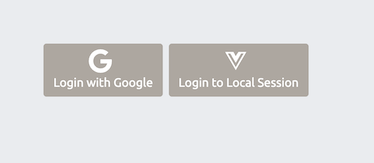
If the server container starts up correctly then navigate to http://localhost:8080/#/ to get the main page.
With a GOOGLE_CLIENT_ID set then the ‘Login with Google’ button is made visible.
If the container does not start then view the logs being dumped to the console,
for example if ENCRYPTION_JWT_REFRESH_SIGNING_KEY has not been defined then there will be a log entry:
2023-12-16 08:08:18 ENCRYPTION_JWT_REFRESH_SIGNING_KEY is a required property, Threat Dragon server cannot start without it.
Please see docs/development/environment.md for more information
2023-12-16 08:08:18 OWASP Threat Dragon failed to start
Login to Google Drive
From the main Threat Dragon page click on the ‘Login with Google’ button. If access is permitted then the main Threat Dragon page is displayed and threat models can be read from and written to the user’s Google Drive.
The Threat Dragon web server is now running correctly.
Use environment file
Once the parameters are correct for running the Threat Dragon server,
it is useful to provide a file for (most) of the parameters. Here a test environment file test.env has been created:
GOOGLE_CLIENT_ID=01234567890123456789
GOOGLE_CLIENT_SECRET=0123456789abcdef0123456789abcdef0123456
GOOGLE_SCOPE=openid email profile
GOOGLE_REDIRECT_URI=http://localhost:3000/api/oauth/return
ENCRYPTION_JWT_REFRESH_SIGNING_KEY=00112233445566778899aabbccddeeff
ENCRYPTION_JWT_SIGNING_KEY=deadbeef112233445566778899aabbcc
ENCRYPTION_KEYS='[{"isPrimary": true, "id": 0, "value": "0123456789abcdef0123456789abcdef"}]'
NODE_ENV=development
SERVER_API_PROTOCOL=http
Note that quotation marks are only needed for the ENCRYPTION_KEYS object.
The use of an environment file has the added benefit of keeping secrets out of the command line history. The command to run the docker container now becomes:
docker run -it --rm -p 8080:3000 -v $(pwd)/test.env:/app/.env owasp/threat-dragon:stable
or if using Windows:
docker run -it --rm -p 8080:3000 -v %CD%/test.env:/app/.env owasp/threat-dragon:stable
Ensure that Threat Dragon is running on http://localhost:8080/#/ as expected, and that the Google Drive is accessible.
Google Drive environment variables
| Google Drive specifics | Description | Default |
|---|---|---|
GOOGLE_CLIENT_ID |
Required authorization client API ID | |
GOOGLE_CLIENT_SECRET |
Required authorization client API secret | |
GOOGLE_SCOPE |
Optional authorization scopes | openid email profile |
GOOGLE_REDIRECT_URI |
Required URL following successful authorization |
Threat Dragon: making threat modeling less threatening